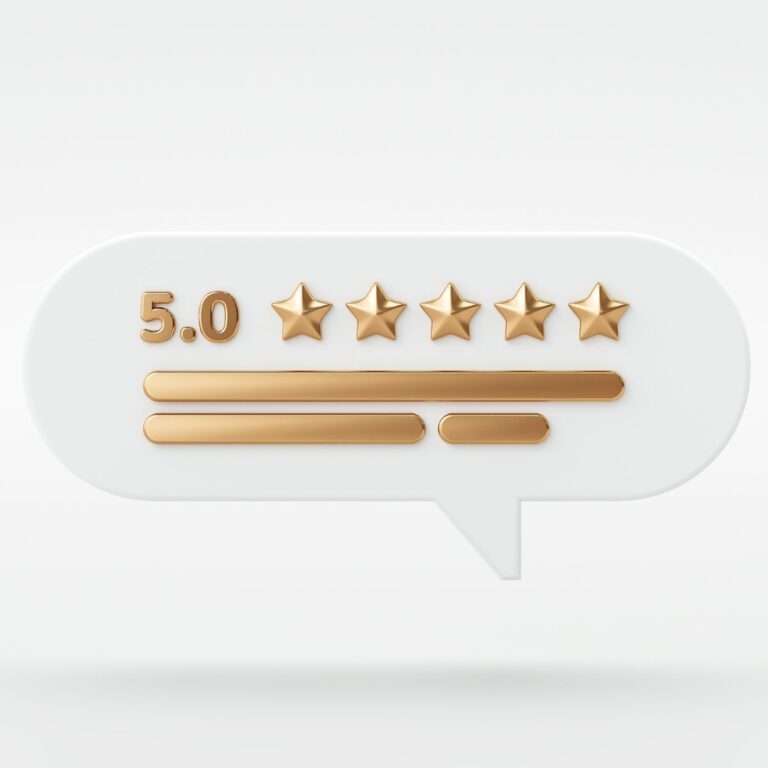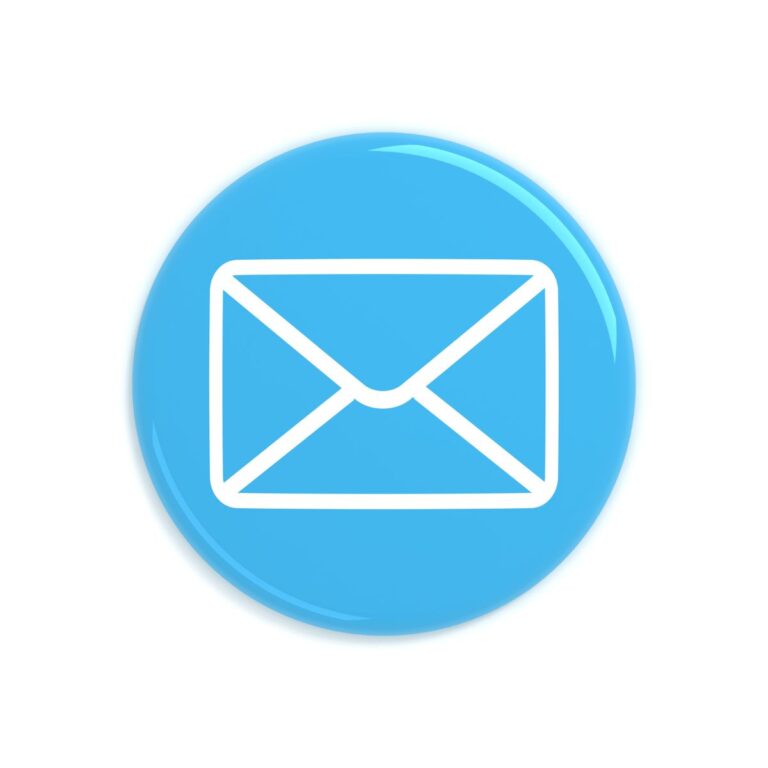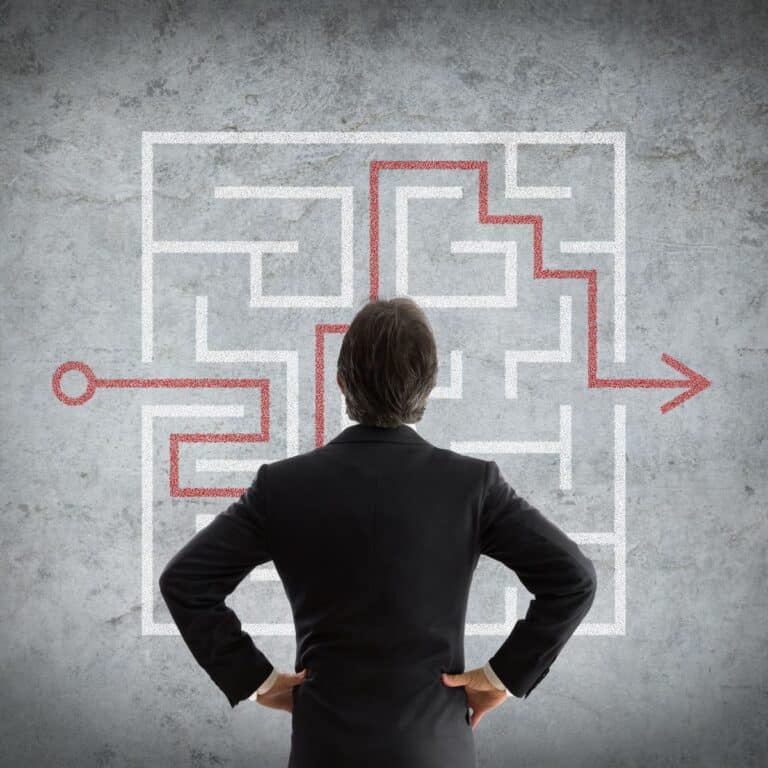Social media has become an integral part of today’s marketing landscape. Here is a step-by-step guide to enable you to quickly and easily set up social media accounts for your business.
Facebook Page

Step 1: Create an Account & Company Page
- A personal Facebook account is required in order to create a Facebook Page.
- Login to your personal Facebook account, then go to facebook.com/pages/create/.
Step 2: Set-up the Page
- Add your page name and category.
- Add your page’s bio and click “Create”.
- Add information, such as Contact, Location and Hours, and click “Next”.
- Add profile and cover photos, and edit the action button, and click “Next”.
- Invite friends to connect with your Page, and click “Next”.
- Click “Done”.
Other Resources:
- About Facebook Pages
- Free Tools to Use on Your Facebook Page
- Best practices to Improve Page Visibility and Follower Engagement
- How to Grow Your Page Audience and Engagement.
LinkedIn Company Page
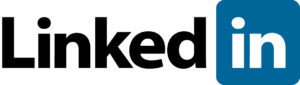
Step 1: Create an Account & Company Page
- A personal LinkedIn account is required in order to created a LinkedIn Company Page.
- Login to your personal LinkedIn account at linkedin.com.
- Click on “For Business” > “Create a Company Page”.
- Choose “Company”.
Step 2: Set-up the Page
- Enter in your company’s name, page url, website, industry, organization size, organization type.
- Upload your company’s logo (300px x 300px) and enter in your company’s tagline.
- Review the terms and click on the check box to verify you are the official representative of the company.
Other Resources:
X / Twitter
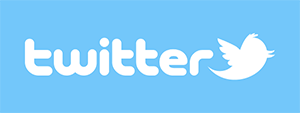
Step 1: Create a Personal Account
- Go to twitter.com to create a new account
- Enter your name, phone / email, and date of birth.
- Click on “Next”
- On the next page, you can select a username (usernames are unique identifiers on Twitter) — type your own or choose one Twitter suggest. Twitter will tell you if the username you want is available.
- Double-check your name, phone / email address, password, and username.
- Click “Create my account”.
- Twitter will send a confirmation email to the address you entered on sign up, click the link in that email to confirm your email address and account.
Step 2: Convert the Personal Account to a Professional Account
- Once you’ve signed up, you’ll have the option to convert your account to a Professional Account. This will allow you to create a Professional Profile.
- To convert your account, select “X for Professionals” from the left-side menu (swipe right to see it on mobile).
- Upload a profile image (your company logo), a header image (use this to share what’s new or timely), a bio (use 160 characters to share what you do and why someone should follow you).
Other Resources:
Get Your Business Started with X
Google Business Profile
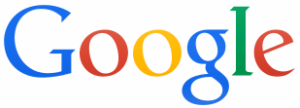
By creating a local page on Google, your business information can show up in Google Search, Google Earth, and other Google properties.
Step 1: Create an Account
- Sign in to your Google Account, or create one.
- Go to create a profile.
Step 2: Set-up the Account
- Enter the name of your business. You may also be able to select your business from the list of suggested businesses as you type.
- If you get a message that someone else has already verified the business, request ownership of the Business Profile.
- Search for your business category. and click “Next”.
- Choose whether you have a location customers can visit.
- You may be asked to enter your business address or position a marker on a map for the location of your businesses. When finished, click “Next”.
- Enter the service area of your business. You can set your service area based on the cities, postal codes, or other areas that you serve. You can add up to 20 service areas.
- Enter a phone number and website URL and click “Next”.
- Click “Finish”.
- Select a verification option.
Other Resources:
How to Improve Your Local Ranking on Google
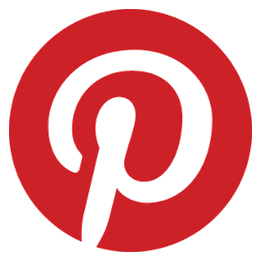
Steps to Create an Account:
- Go to pinterest.com/business/create/ (if you have a personal account, make sure to log out).
- Enter your email address & create a new password.
- Fill out the details about your business and contact info for the person who will manage the account.
- Review and accept the terms of service.
- Click on “Create Account”.
Other Resources:
business.pinterest.com/en/getting-started
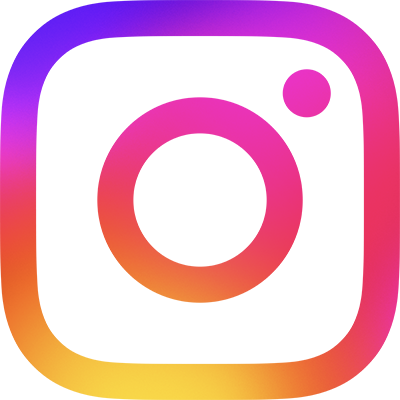
Steps to Create an Account
- A personal Instagram account is required in order to create a Business Account.
- Go to your profile and tap the menu in the upper right corner.
- Click on “Settings and privacy”, then “Account type and tools”, and “Switch to professional account”.
- Pick a category that best describes your business, then select “Business” and “Next”.
- Add contact details and click “Next”.
- You’re all set, you’ve got an Instagram business account. Now complete your profile using the tips below.
Other Resources:
YouTube
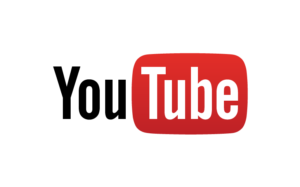
Step 1: Create an Account & Channel
- A personal Google account is required to set-up a YouTube account.
- Go to youtube.com/channel_switcher and login using your Google account username and password.
- Click on “Create a channel”.
Step 2: Set-up the Channel
- Fill out the details to create your new channel and click “Create”.
- From here you can begin setting-up your profile and uploading videos to share.
Other Resources:
How to Manage Your YouTube Channel
TikTok

Step 1: Create an Account
- A personal TikTok account is required to set-up a Business Account.
Step 2: Switch to a Business Account
- In the TikTok app, tap Profile at the bottom.
- Tap the Menu button at the top.
- Tap Settings and privacy.
- Tap Manage account.
- Tap Switch to Business Account and follow the instructions provided to finish.