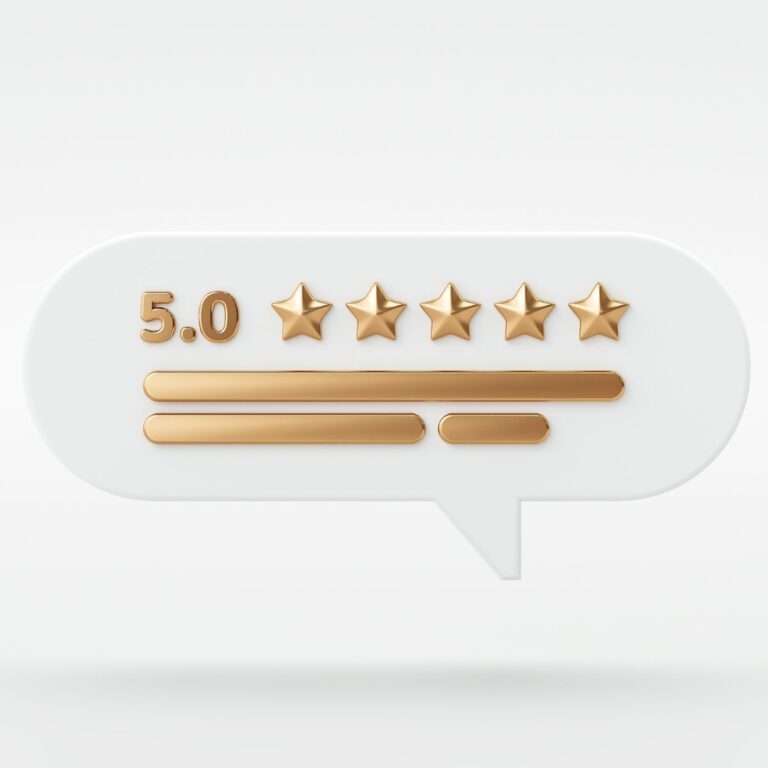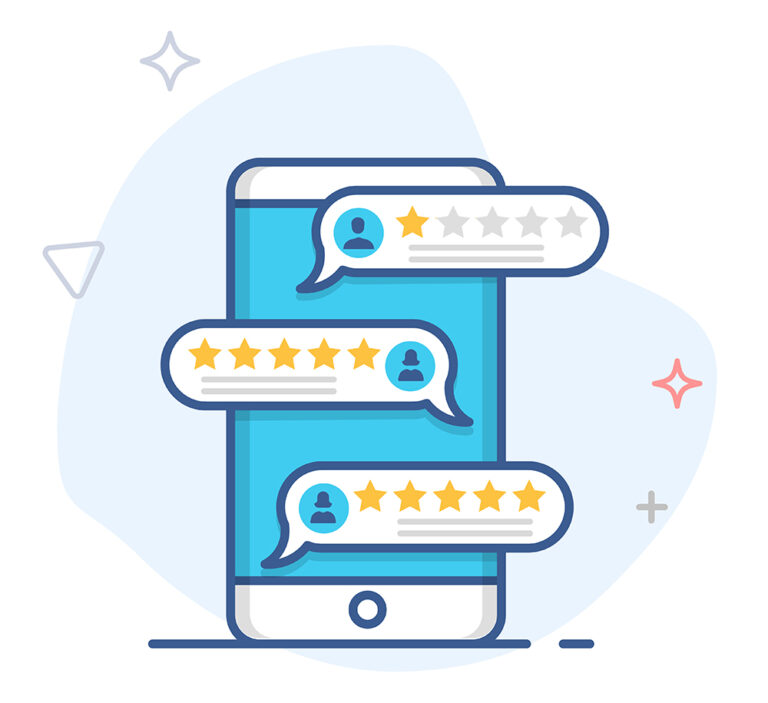Why Use Google Alerts?
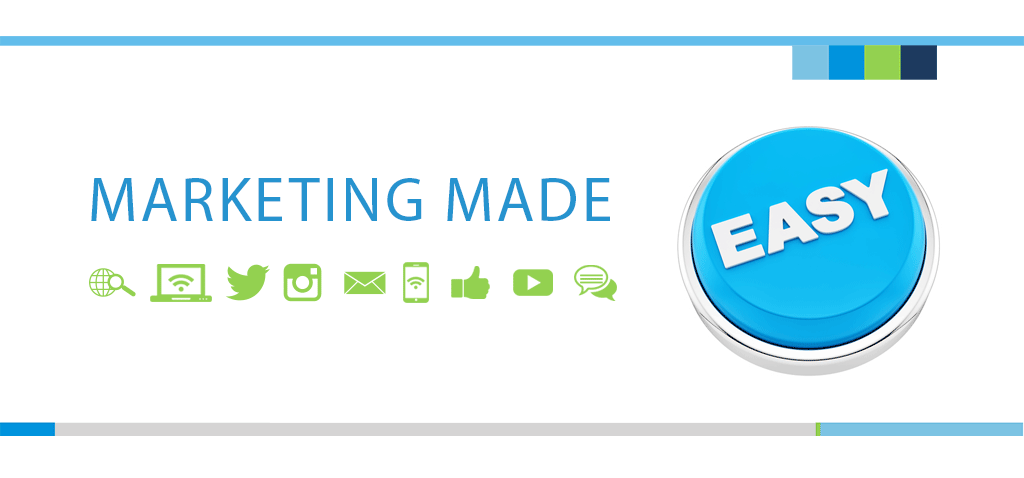
Google Alerts can help you monitor all types of content relevant to your company, your competitors, and your industry.
- Brand monitoring
Alerts will let you stay up-to-date with what your customers or clients are saying about you. Monitoring your reputation is essential – you’ll instantly know both the good and bad things that are being said, so you can incorporate positive feedback or put out fires before they grow. - Competitor monitoring
It’s just as important to stay knowledgeable about your competitors as it is for your own brand. You can quickly learn if they release a new feature or get any positive/negative press. - Industry monitoring
Alerts can also help you stay up-to-date on general industry trends. Get alerted to events, attitude shifts, or new entrants as soon as they happen. - Monitoring questions in your niche
This is great for driving traffic and building authority and loyal subscribers. You can monitor your niche for a range of question-based terms and then jump in and provide an expert answer with a link back to your site. For example, each time you create a new piece of content that answers questions about a certain topic, you can set up corresponding alerts and can direct people to the answer.
How to Set-up Google Alerts to Track Mentions
- Go to https://www.google.com/alerts.
- Enter the topic or term you would like to monitor (ex: your business name, significant keywords used in your industry, competitors’ names, etc.) Advanced search options include:
- Set-up alert options by clicking on “Show options”.
- How often
You can get alerts immediately, once per day, or once per week. For really important terms (like your own brand) you should choose immediately or once per day. For less important terms, you’ll want to set it to once per week so you don’t get overwhelmed. - Sources
Here you can choose which sources you want to monitor. If you want the broadest spectrum of mentions, you should leave it as automatic. But you can also limit the alerts to official news sources, blogs, general web content, and others. - Language
Self-explanatory – choose the language for the content you want to monitor. - Region
If you only want to monitor content from a specific country, you can choose that here. You can combine this with language settings to really narrow down your alerts. - How many
You can choose whether you want Google to only alert you for what they deem the best results, or for all results. Again, for your brand, you’ll probably want to use all results so you don’t miss anything. But for less important terms, you can stick with Only the best results. - Delivery to
Enter an email address where you would like the alerts to be sent.
- How often
- “” around the keyword phrase
Tell Google to search for a specific phrase. - -keyword(s)
Placing a hyphen in front of a term to exclude results with that term (example: -“New York Times” excludes results that include that phrase.) - site:domain.com
Searching for content on a specific domain (example: site:hubspot.com “seo”; This returns search results from the hubspot.com site only that include SEO in the title.) - Create alerts for multiple search terms.
How to Edit an Alert
- Go to Google Alerts.
- Next to an alert, click Edit (the pencil icon).
- If you don’t see any options, click Show Options.
- Make your changes.
- Click Update Alert.
- To change how you get alerts, click Settings (the cog icon). Here, you can choose to receive all alerts in a single email or “Digest”.
- Check the options you want and click Save.
How to Delete an Alert
- Go to Google Alerts.
- Next to the alert you want to remove, click Delete (the trash icon).
- Optional: You can also delete an alert by clicking Unsubscribe at the bottom of an alert email.