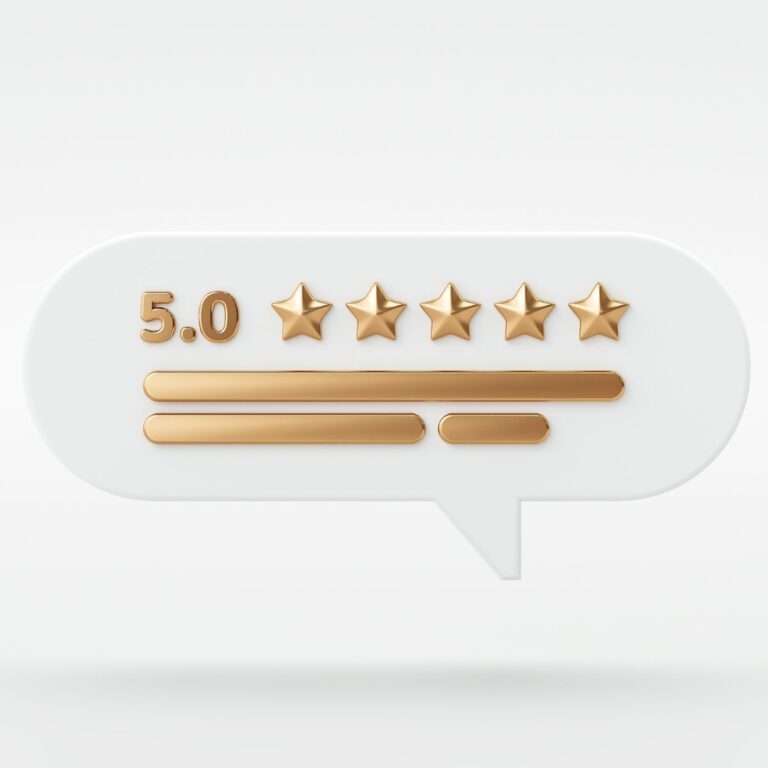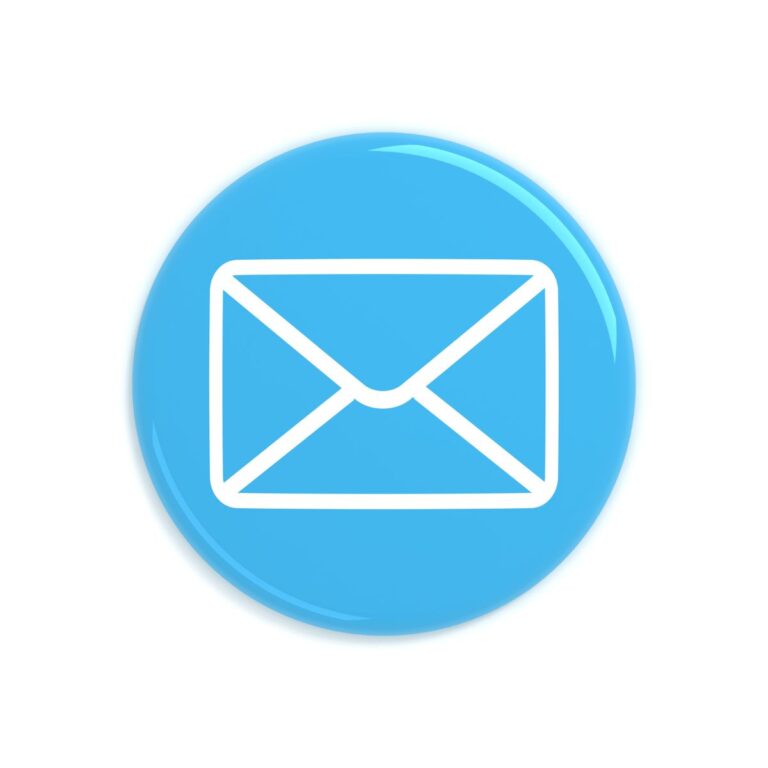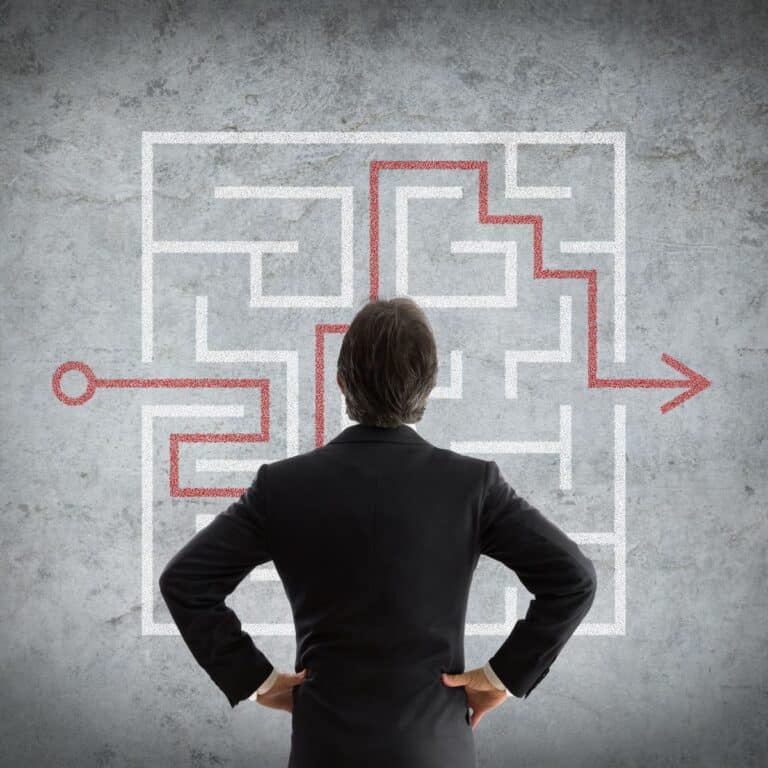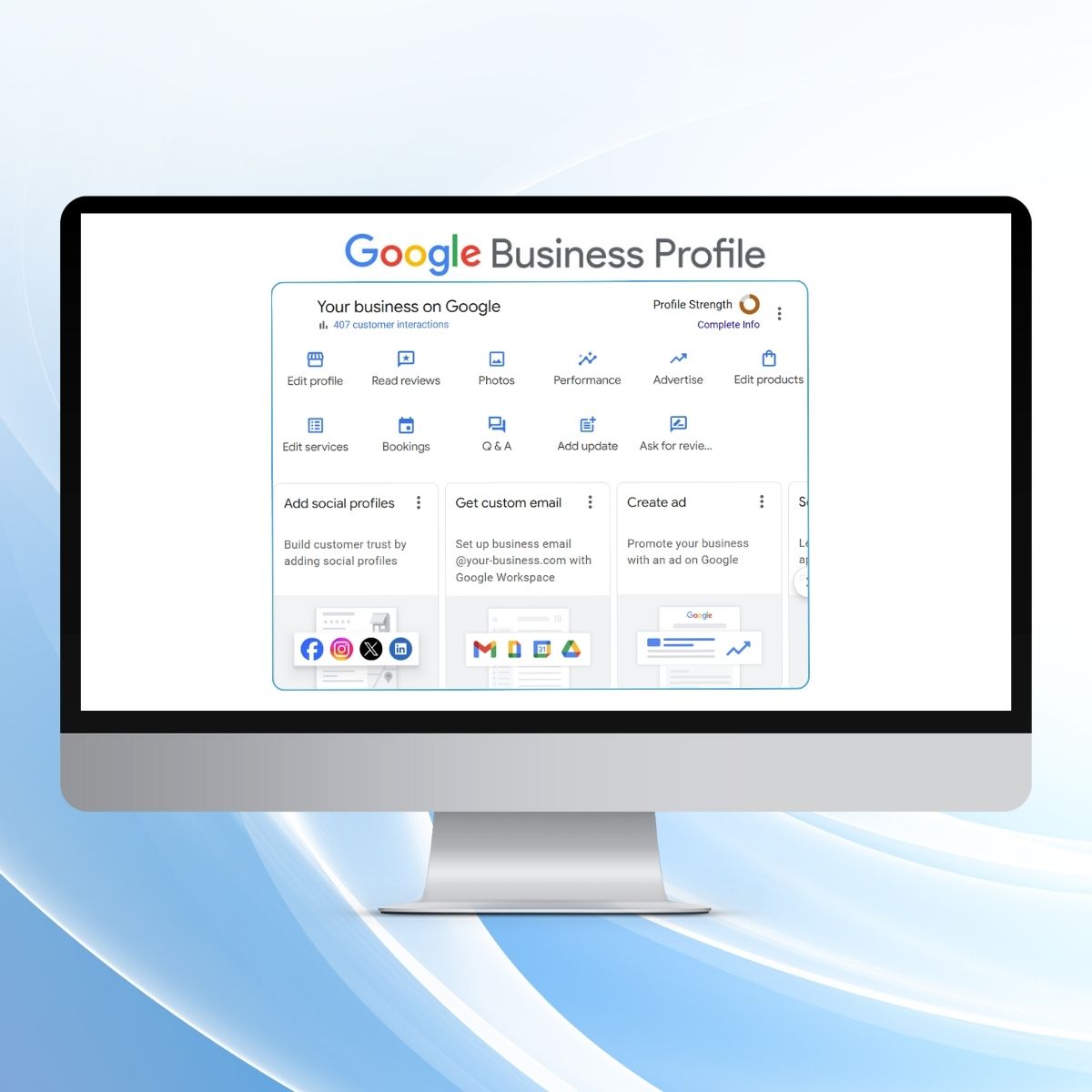
A Google Business Profile is a free tool that lets you control how your business appears on Google Search and Maps. Here’s a detailed guide on how to set up and optimize a Google Business Profile for a home service company.
As the leading search engine, Google plays a crucial role in your company’s online visibility. By setting up a Google Business Profile, you ensure that your company is included in search results, making it easier for customers to find essential information. This powerful listing provides an overview of your business that highlights your home service company’s products and services and enables potential customers to quickly find, learn about, and engage with you—all from the SERP. And the best part is, it’s completely free.
Every business, big or small, should have a Google Business Profile. Without a Google Business Profile, customers may struggle to locate your home service business, which can negatively impact your operations. Moreover, lacking a profile could lower your ranking in Google search results.
5 Benefits of a Google Business Profile
1. Enhanced Local Visibility
A well-optimized Google Business Profile helps your home service company appear in local search results and Google Maps. This visibility is crucial, as it puts you directly in front of potential customers in your service area at the moment they’re searching for the services you offer.
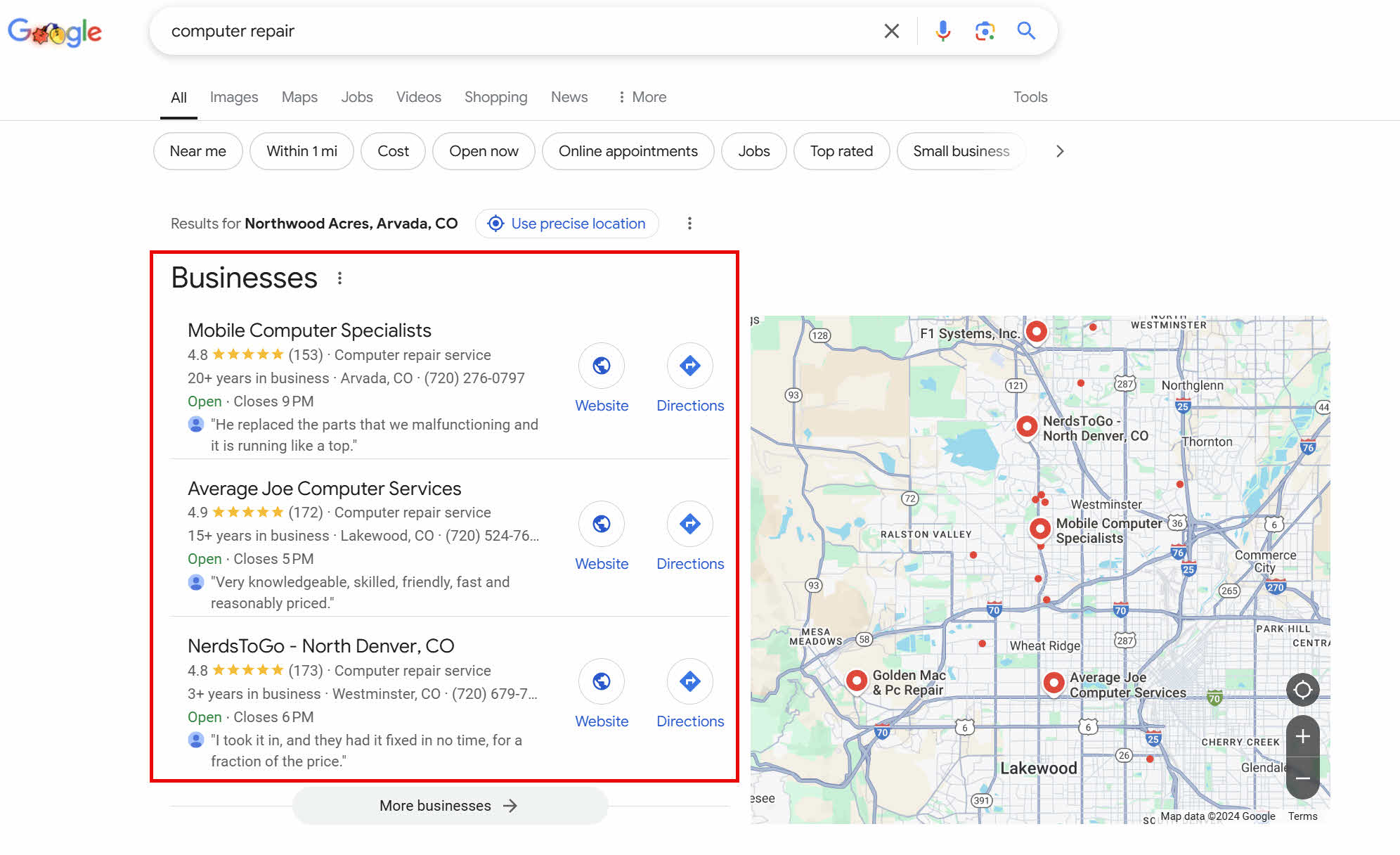
2. Increased Trust and Credibility
Customer reviews on your Google Business Profile can significantly enhance your company’s credibility. Prospective customers often read reviews to gauge the quality of your services before making a contact decision. A profile filled with positive, authentic reviews builds trust and encourages new customers to choose your services over competitors.
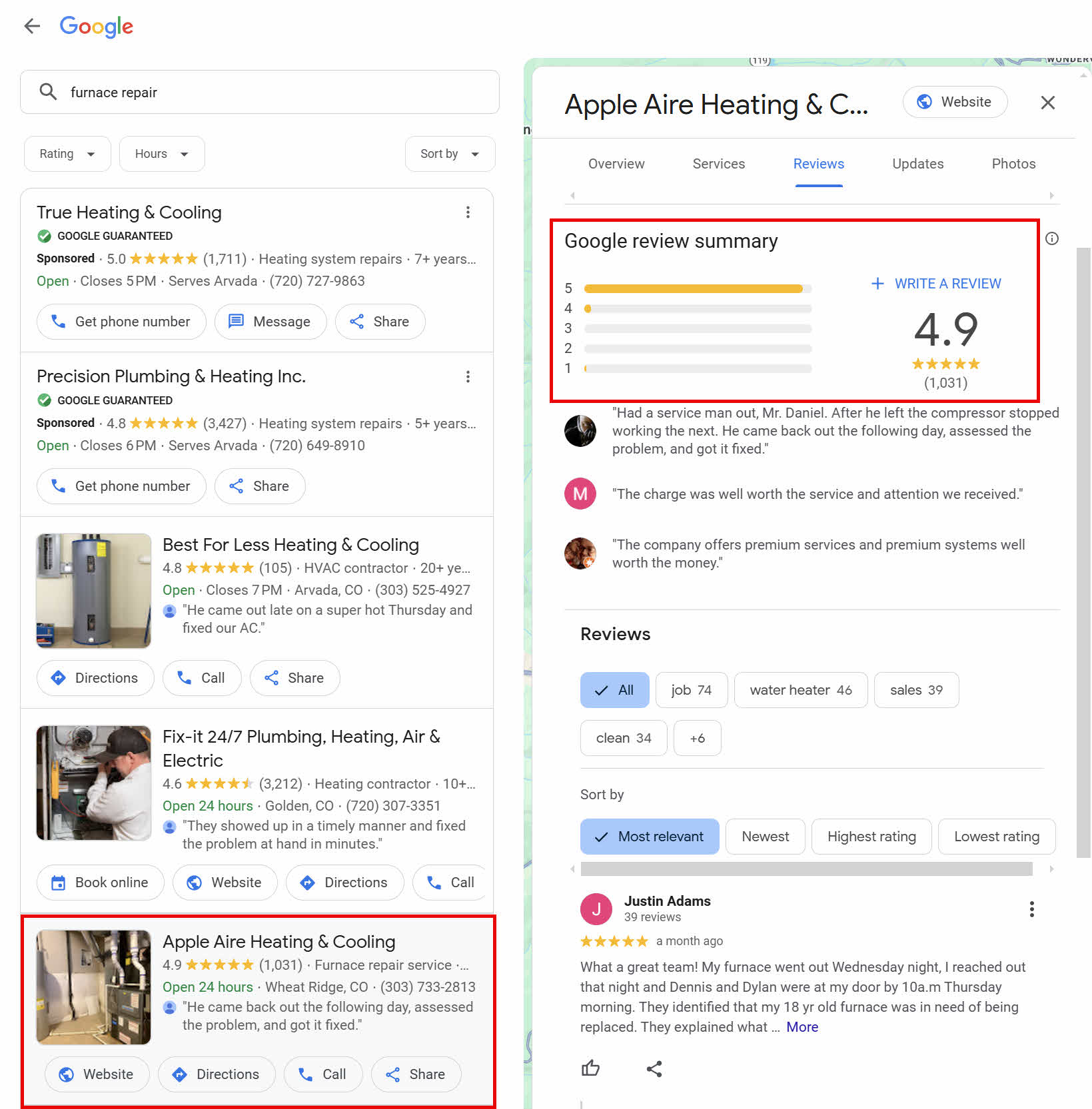
3. Cost-Effective Marketing
Setting up a Google Business Profile is free, offering an excellent return on investment. Unlike many forms of advertising that require ongoing expenses, your GBP allows you to reach a local audience at no cost, making it a highly cost-effective marketing tool for your business.
4. Insightful Analytics
Google provides valuable insights with each business profile, including how customers are finding your profile (through search or maps), the actions they’re taking (like clicking on your phone number), and where they’re coming from. These analytics can guide your marketing efforts and help you understand your audience better, allowing you to make informed business decisions.
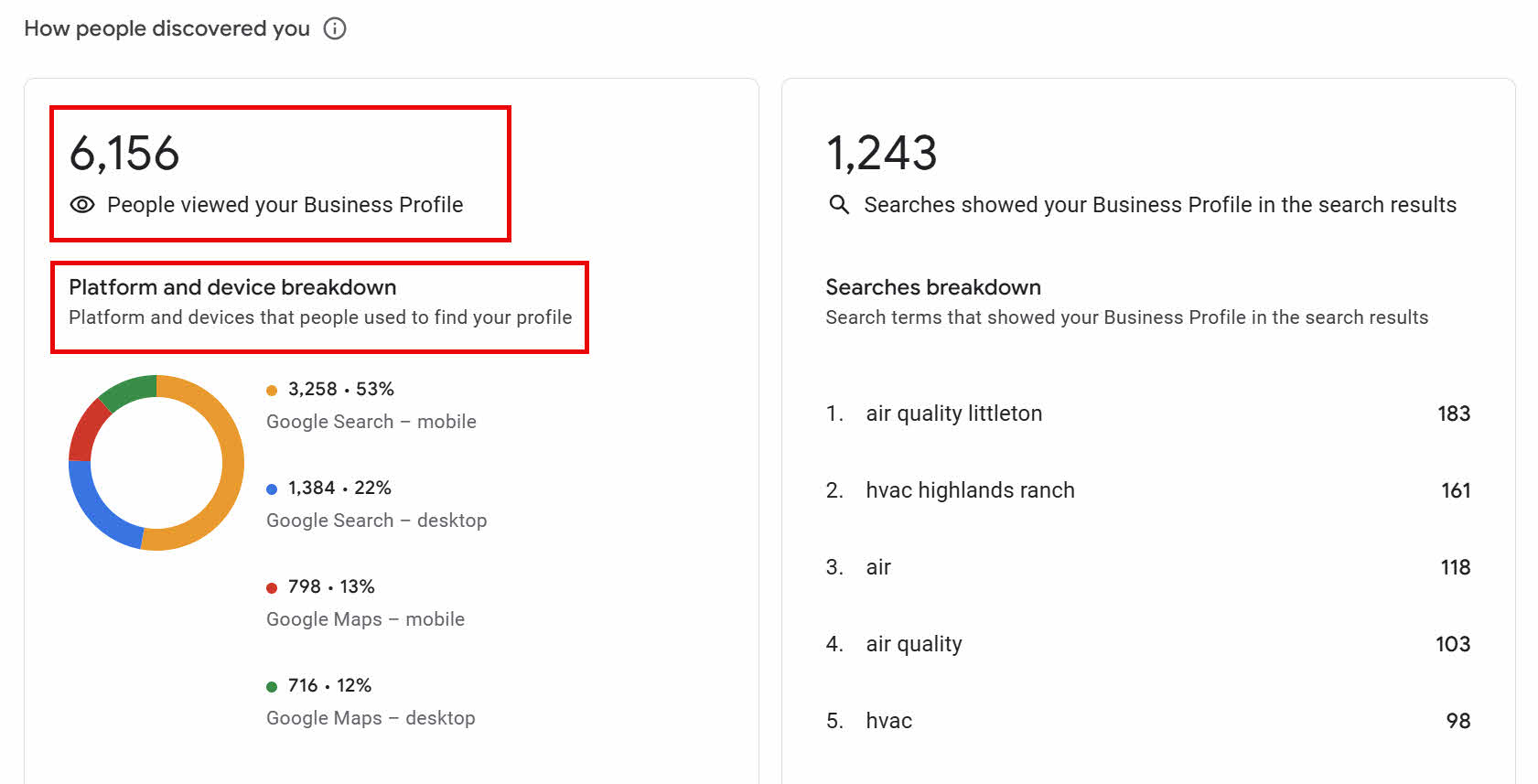
5. Improved Communication with Customers
Through your Google Business Profile, potential and existing customers can easily find your contact information, visit your website, or directly message you. This level of accessibility improves customer experience and communication, enabling quick responses to inquiries, which is often a key factor in winning new business. You can also post updates, offers, news, and events to keep your audience engaged and informed about your services.
What Does an Optimized Google Business Profile Look Like?
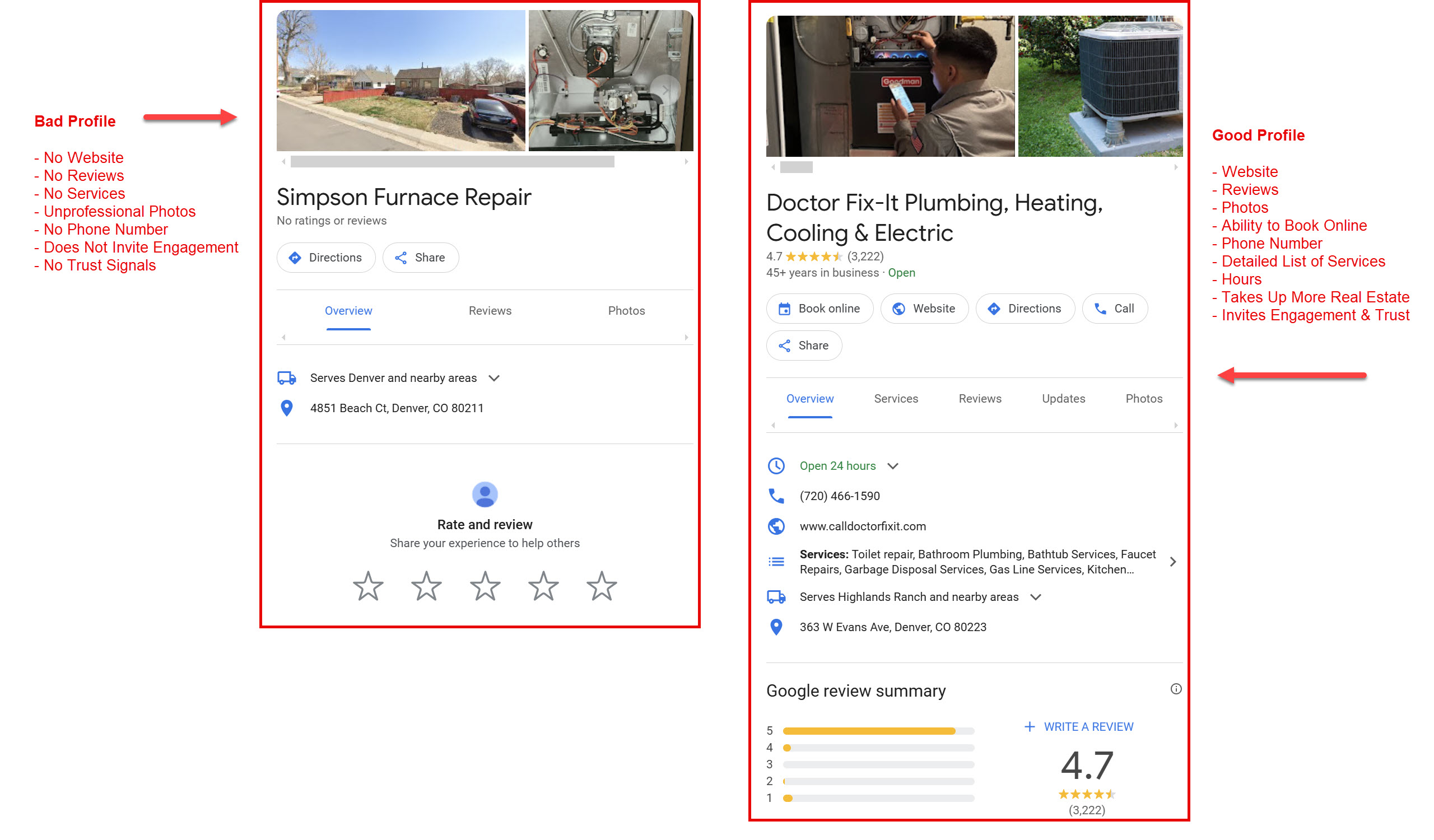
In this example, Simpson Furnace Repair’s Google Business Profile is very bare and does not provide much information. On the other hand, Doctor Fix-It’s Business Profile has a lot of information (even more when you scroll). This diagram doesn’t encompass all of the features of an optimized Google Business Profile, but gives you an idea of how much more attractive and engaging an optimized profile is.
How to Optimize Your Home Service Company’s Google Business Profile and Rank Higher in the Search Engines
Step 1: Set Up or Claim Your Google Busines Profile
How to claim a Google Business Profile:
The first step is to claim your Google Business Profile. Search for your business on Google, and if you find it, select the option to claim it. If it’s not listed, you can add it on the Google My Business page.
How to set up a Google Business Profile:
- Go to business.google.com/create
- Search for your business by name and address
- Select your business from the results
- Click Continue
- If another user has already verified the listing, click Request access
- Fill out the form with your contact information and explain why you’re requesting ownership
- Click Submit
Step 2: Optimize Your Profile
Optimizing your Google Business Profile involves filling out as much information as possible and regularly updating it to appeal to potential clients and the search engine alike.
Here are 20 ways to optimize your Google Business Profile:
- Complete Every section of Your Google Business Profile
- Add Your Name, Address, and Phone Number (NAP)
- Add Your Website
- Add Hours of Operation
- Add Special / Holiday Hours
- Add Service Areas
- Select Primary and Secondary Categories
- Add an Opening Date
- Select Applicable Attributes
- Write a Complete “From the Business” Description
- Add Your Company’s Social Media Links
- Add Updates (Latest Update, Offer, Event)
- Upload a Logo
- Upload New Photos Regularly
- Add FAQs to the Q & A / Answer Questions
- Collect and Respond to Reviews
- Add Your Products and Services
- Set Up Messaging
- Add an Appointment / Bookings Link
- Maintain your Google Business Profile
1. Complete Every Section of Your Google My Business Account
Google prioritizes complete profiles. Ensure every section of your profile is filled out with accurate information. The completeness of your Google Business Profile not only helps Google to rank you higher in local search results, but it also increases the number of actions customers take when they find your profile. There’s a lot of information to provide, so here are some guidelines for prioritizing.
This part of the profile should be completed right away:
- Business Name
- Address
- Phone
- Website
- Hours
- Opening Date
- Service Areas
- Social Media Links
These sections take a bit more time and thought:
- Category and Attributes
- Products and Services
- From the Business
- Photos
- Questions & Answers
These sections are ongoing:
- Posts
- Reviews
- Questions & answers
2. Add Your Name, Address, and Phone Number (NAP)
- Accuracy in your contact information cannot be overstressed. Any discrepancies in your business name, address, or phone number across the web can harm your search rankings and confuse potential customers.
- If you are a home service company and don’t operate from a business location, you should not make your address visibile, but add a service area instead. It’s important to note, however, if you don’t add an address, you lose the opportunity to appear on Google Maps and your SEO may suffer.
- If you have a physical address and service customers in their homes, you would be considered a hybrid business and would be able to list an address as well as service areas.
- Add a suite number or floor to the second address line.
- When adding a tracking phone number, add the tracking number as the Primary Phone number and add your actual phone number as the Additional Phone number.
3. Add Your Website
- If you have a single location, add your website url and link to your homepage. If you have mulitple locations, link to a dedicated location page on your website.
- If your company is seasonal, when you change your primary category, also update your website url to point to a page that is inline with the primary category.
4. Add Hours of Operation
- Clearly state your hours of operation. This not only helps Google match your business with the right search queries but also manages customer expectations.
- Make sure your hours of operation are listed on your website as Google will verify your listing’s hours with the info on your site.
5. Add Special / Holiday Hours
Updating your profile with special or holiday hours informs your customers of when you’re available, especially during times when they might assume you’re closed.
6. Add Service Areas
- Google allows you to add up to 20 service areas. Ensure these match up with dedicated location pages on your company’s website, if available. This helps Google understand where your business operates, making you more likely to appear in local searches.
- Don’t list locations more than 2 1/2 hours from the address in your NAP.
- These service areas should match up with dedicated location pages on your website.
7. Select Primary and Secondary Categories
Primary Category
This is one of the main ranking factors that impacts your listing’s ranking. Choose it wisely!
- Your primary category should be the main focus of your business. Choose the product or service that brings the most revenue to your business.
- Be as specific as possible. If you’re an elder law attorney or you do estate planning, you don’t want to pick law firm or attorney, you want to pick elder law attorney.
- If your business is seasonal, change the primary business category and add the off-season category to the Secondary Categories list.
Secondary Categories
- Secondary categories can be added to highlight services that support your main offering. Carefully selecting these can help place your business in relevant searches. You can add up to 9 secondary categories.
- You can also see what your competitors are using by installing the GMB Everywhere extension in Chrome. Once installed, go to Google Maps and enter in your target keywords (“ex: hvac contractor near me”). You will be able to see each listing’s categories. The category with the star next to it is the primary category. All others are secondary categories.
8. Add an Opening Date
- Adding the number of years your company has been in business provides credible and establishes trust with potential customers.
- Click on “Edit Profile” and go to “Opening Date” to add this info.
- This info only shows in Search and Maps, not when you are editing the listing.
9. Select Applicable Attributes
- Attributes can be anything from “Wi-Fi available” and “Women Owned” to “Veteran-led.” These small details can make your business more appealing to specific customers.
- The Attributes can be accessed in the “More” section of your GBP control panel.
10. Write a Complete “From the Business” Description
- A well-crafted business description — of up to 750 characters — offers potential customers a glimpse into your business.
- This does not have any influence on ranking so don’t be tempted to stuff it with keywords. Include key information and sprinkle in some keywords naturally.
11. Add Your Company’s Social Media Links
- Google takes social media signals into account when ranking businesses in local search results.
- Adding your social media links to your Google Business Profile can help improve your visibility in local search results and attract more customers.
12. Add Updates (Latest Update, Offer, Event)
Regularly posting updates, offers, or events through Google posts keeps your profile active and engaging. This activity can influence your search rankings positively.
There are 3 Types of Posts:
- Latest Update Post
- Offer Post
- Event Post
To add a post, in the listing’s control panel, click on “Add update”. Add new posts on a weekly basis.
13. Upload Your Business Logo
- Upload your business logo to help your customers recognize your listing on Google.
- The recommended size is 720 x 720 pixels in a PNG format and shouldn’t exceed 5 MB.
14. Upload New Photos Regularly
According to Google, businesses that add photos to their Google Business Profile receive 42% more requests for directions on Google Maps, and 35% more clicks through to their websites than businesses that don’t.
Frequently updating your profile with new, high-quality photos can increase customer engagement and show the authenticity of your business.
Cover Photo
- The cover photo is the first photo searchers will see and should be professional looking and relevant to your business.
- The recommended size of the photos is 1024 x 576 pixels. Each photo should be a JPEG or PNG and not exceed 5 MB.
- Google does retain the right to change the photo.
Other Photos
Beyond your cover photo, it’s important to add photos that represent your business regularly. Each photo should be a JPEG or PNG and not exceed 10 MB. The minimum size is 720 x 720 pixels. Do not use stock photos.
15. Add FAQs in Questions & Answers / Answer Questions
- Stay on top of questions asked via your Google Business Profile and answer them accurately (Go to “Notifications” by clicking on the three dots in your control panel and make sure “Questions and Answers” is enabled) . This engagement demonstrates your business’s responsiveness and commitment to customer service.
- These can also be owner-generated questions and answers to FAQs. Post your top 5-10 FAQs to provide useful information for prospective customers.
- In order for questions to appear on your listing, there must be at least 3 likes. Choose the one question you think will be the most valuable and like it. Next, ask some employees or friends to like it as well.
16. Collect and Respond to Reviews
98% of consumers read online reviews for local businesses.
- Reviews are crucial to the success of your business.
- Consistently ask satisfied customers to leave positive reviews and respond to all reviews (good and bad) quickly and professionally. This not only improves your reputation but also can influence your search rankings as reviews are some of the most influential ranking factors.
- Go to the “Reviews” section in your Google Business Profile and copy the “Ask for Reviews” link.
17. Add Your Products and Services
- This can be a very powerful way to generate more leads and increase your profile’s real estate on the search results page.
- Products and services are featured higher up in the profile and customers can scroll through easily.
Products
- Add each product and service you offer.
- For each, include a professional image, description, pricing (optional), and a url to a dedicated page for the product or service on your website.
- These can be organized by categories.
Services
- This feature isn’t as powerful as Products, but is a valuable addition that can help searchers find your company and the services you offer.
- Add your services to the Products section as well.
18. Set Up Messaging
- Enabling messaging through your Google Business Profile allows potential customers to reach out to you directly. It’s a tool that can significantly enhance customer interaction. When this is activated, a “Chat” button will appear on mobile devices. A “Request a Quote” button will appear on desktops.
- Messages can be viewed if you are logged into your Google account, or using the Google Maps app.
- Messages should be responded to quickly.
- Click on the “Messages” icon in the control panel.
19. Add an Appointment / Bookings Link
- To set up an appointment link, click on “Bookings”.
- You can link to your Contact Us page on your website or set up and add a booking system link, such as a Calendly link.
20. Maintain Your Business Profile
- Regularly update your profile with any changes in your business.
- Keeping your information current is vital for maintaining trust with your customers and search engines.
Conclusion
Setting up and optimizing a Google Business Profile is essential for home service companies looking to increase their local market outreach. With detailed attention to the creation and ongoing management of your GBP, you can significantly enhance your online presence. A well-optimized Google Business Profile can be a powerful tool in attracting new customers and growing your business.
Ready to turn your website and online presence into your best salesperson? Contact us for a free digital marketing audit and strategy session.

About the Author
Katie Wilson, Owner
Aspire ID is a small digital marketing company in Denver, Colorado. Our mission is to empower business growth through superior digital marketing solutions and to build long-lasting client relationships. Since 2002, Katie and her team have helped home service businesses throughout the U.S. consistently grow and generate leads by providing best-in-class web design, SEO, PPC, content marketing, social media management, and reputation management and deploying targeted online marketing strategies driven by clear objectives.